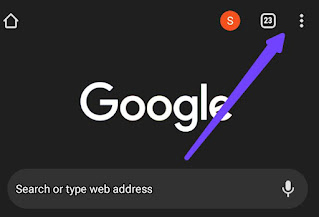Of course there's so much reasons for clearing Cache on our android mobile phone. Some of which are
- To create more storage space
- To prevent the App from storing your info's and details
- To prevent the App or website from keeping your records, track and history of your visit in the website
- To prevent or checkmate any malware software app
In this post I'll be giving you the easy Step-by-step method and process on "how to clear Cache on Android Phone browser" and also, the cache of any app or browser software.
I'll making use of the "Infinix"mobile to give the diagram illustrations.
Am sure many of us must have been asking "how do I clear my cache?" Well! this post got you covered!
In this post I'll be answering questions on:
- "How to clear cache in chrome"
- "How to clear instagram cache"
- " How to clear cache and cookies"
Infact if you continue reading this post to the end, I'll give you a method that works for all android phone apps.
How to clear Cache on Android Phone browser
The first method I'll be giving you is the easiest, fastest and safest of other methods.
This method is carried offline and it doesn't require the use of Wi-fi network, data or a SIM ( Subscriber Identity Module) Card.
Infact you can even carry out this step while your mobile phone is on airplane mode.
Note: this method works for all Apps and android phone softwares.
#1 Step: Quickly scroll and search all the apps in your phone and search for settings app.
#2 Step: Locate the storage tab on the list of tabs or options displayed and click on it.
#3 Step: Search through the options and look for app and click on the particular app or browser software you want to clear the "cache".
#4 Step: When you've opened the app you will see some options, click on the options that says "clear Cache"
And that's all!
You can open the app again to confirm the changes.
You're not still satisfied on How to clear Cache on Android Phone browser?
Don't worry! The second method will surely solve your problem.
Below is the second method you can use for clearing the "cache of your browser".
In this second method I'll be using the Google chrome as a case study.
The second step on "how to clear Cache on Android Phone browser".
#1 Step: Open the chrome browser software on your mobile phone
#2 Step: Find the three dots located at the top right side of the screen and look for "history" among the options listed
#3 Step: After you've clicked on history, click on clear browser data in the options that displays
#4 Step: Select "Cached images and files"
I hope you find this post how to clear Cache on Android Phone browser helpful.
If you're confused or unable to finish the process, please don't hesitate to leave a comment.
We are here 24 hours to help you.